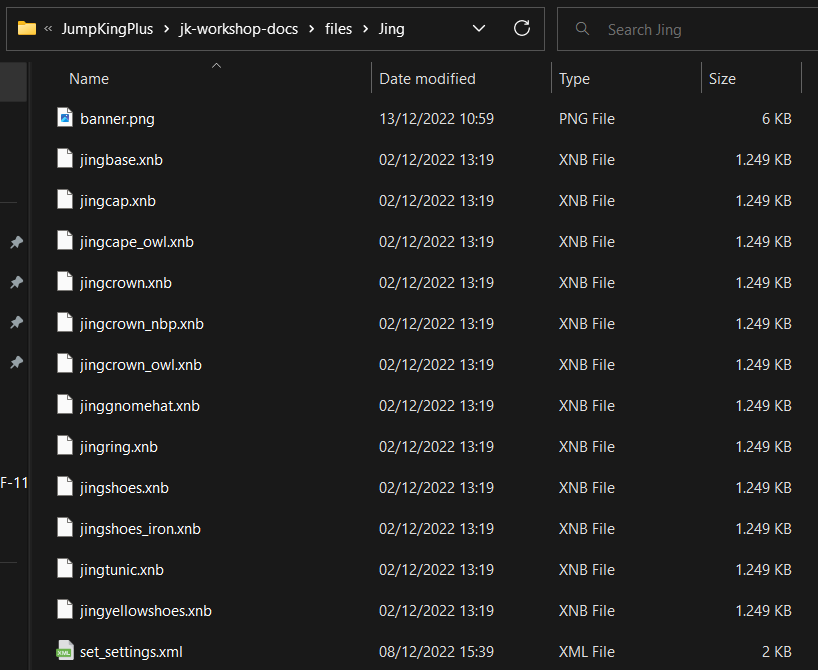First steps with skins
Get your skin set up for editing.
Table of contents
Creating a skin
To create a skin in Worldsmith, you’ll need to:
- Open Worldsmith through Steam.
If you do not find it in your library, head over in your Steam library, then on top-left you can find a dropdown and a search box.
Either try searching for “Jump King Worldsmith” in the search box, or by clicking the dropdown, select “Tools” and Worldsmith will now appear in your sidelist like shown.
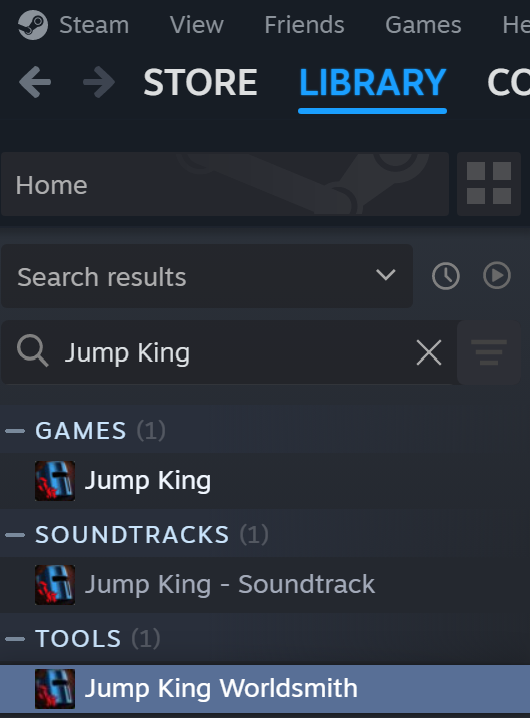
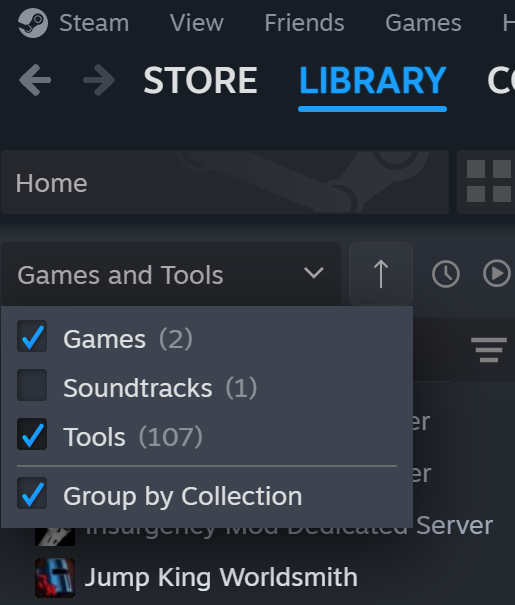
Once opened, make sure you are in the home page of Worldsmith, this is what the page should roughly look like:
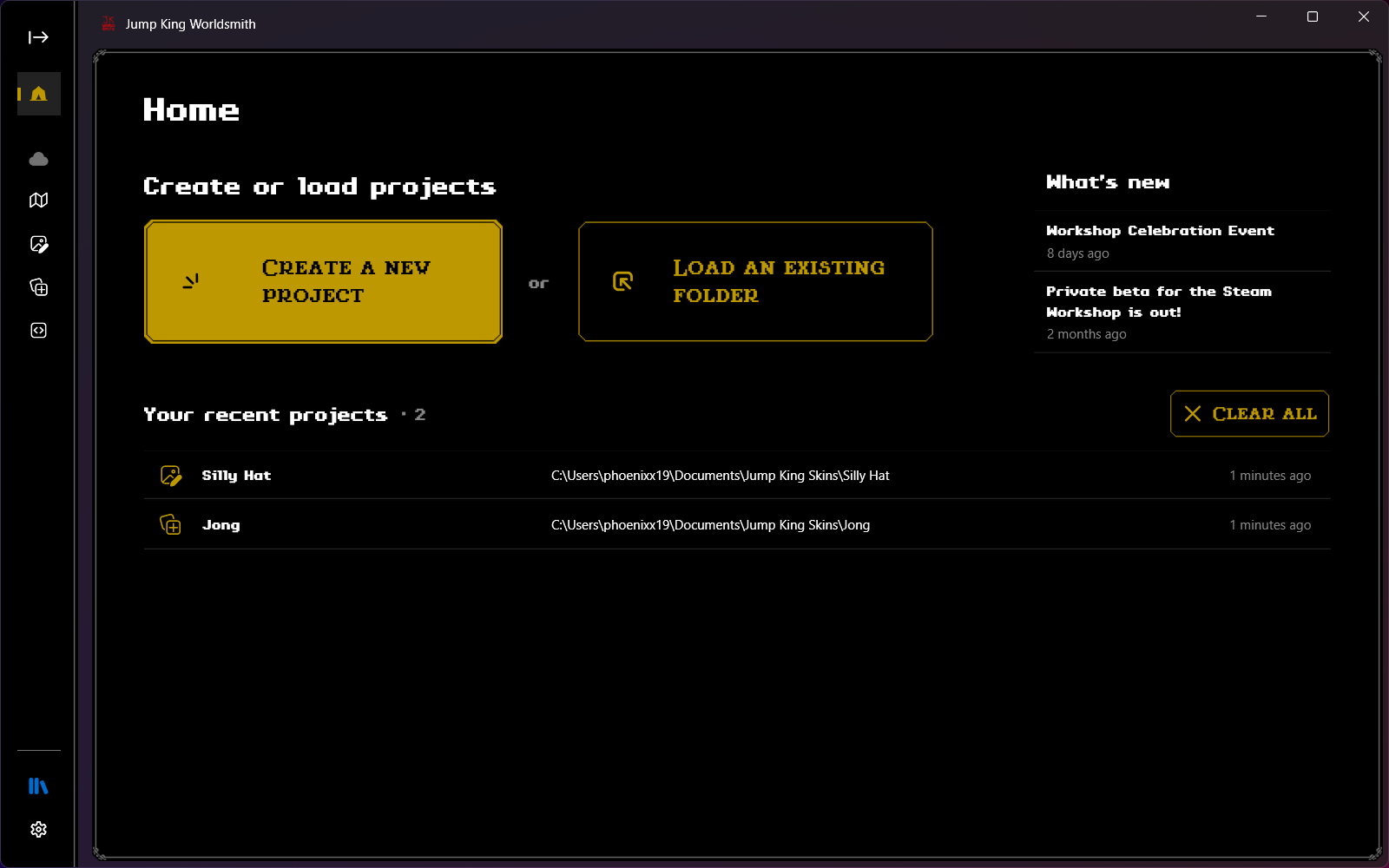
- Click on Create a new project.
Worldsmith will ask you which item you’d want to create, select Skin set or Skin based on your choice and click Next.
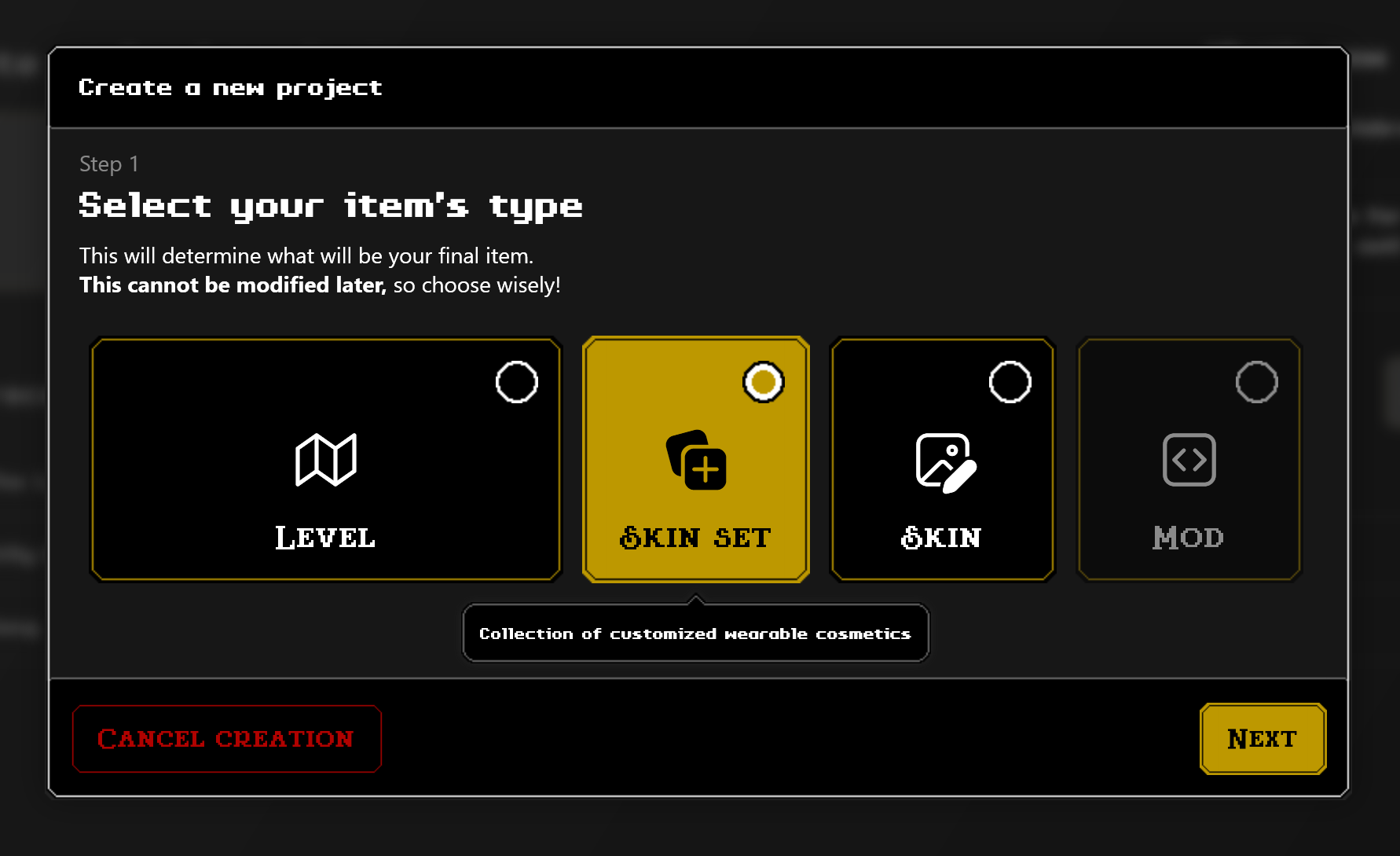
- Once clicked Next, Worldsmith will ask you what you want to call your skin (you can change this later) and where do you want to place it in your computer. Under Name, click on the input box and write the name of your skin or skin set; and under Folder, click on the folder icon to select which folder to use for your item.
Make sure you create a new folder for your skin or make sure the folder is empty before continuing! Worldsmith is currently in development and this is a temporary solution.
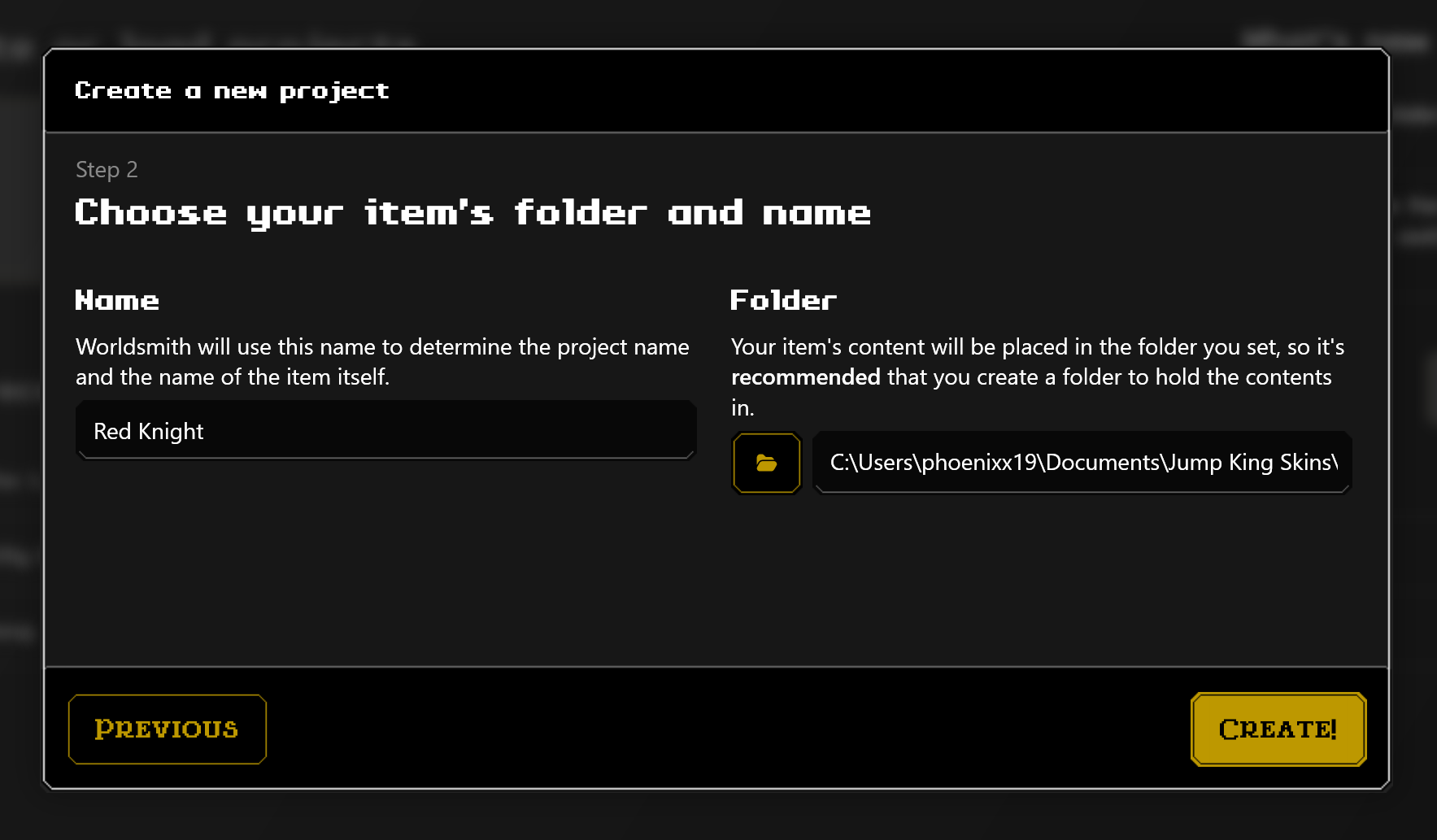
- Click Create!, once clicked it Worldsmith will copy and build the default sample skin (or skin set) in the directory chosen.
And that’s it! You’ve successfully created your first skin for Jump King.
Testing
Testing your skin is currently not available since you can see your skin directly both in Worldsmith and in your pixel-art editor of choice.